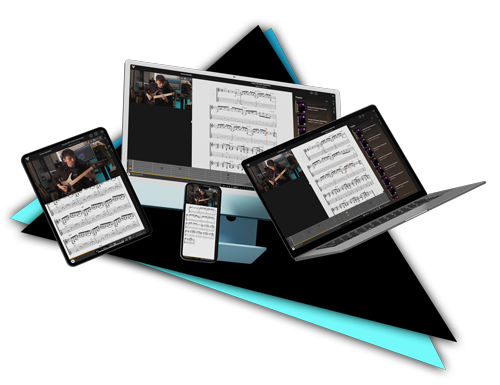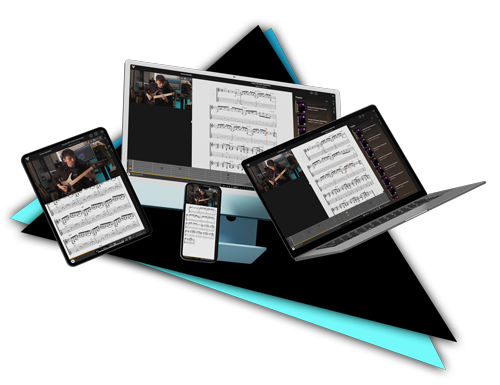Troubleshooting
When you have purchased your download and clicked 'download' you will be promoted to save a .zip file. This folder needs to be saved and then extracted first before you use it. After the file has been extracted click into a few of the folders and you should find your tabs in .PDF and .PTB formats (sometimes in .GP, .GP5, .GPX formats too). Enjoy!
This will be because your country is selected incorrectly. Update this and the error message will disappear.
If you have the option, try using a different device (maybe a phone or another computer) to click the confirmation link. If this fails try right clicking on the link and pasting it into your browser (we advise Chrome or Firefox). If you still have trouble, drop us a message.
When you sign up for the trial we let you know when the first paid membership payment will be made. If you’re not interested in a paid membership after the trial you will need to cancel the trial before the 14 days are up, else a payment will still be made. We advise that you cancel the subscription to prevent renewals but then make the most out of the remaining membership time you’ve paid for.
This will be because your address details have not been filled out, or may be incorrect. Please check that your address and Country are correct.
You have unlimited attempts to download each product, so try again! If your purchase was a boxset you can also download each product from within the boxset individually. Because of the electronic (non-physical) nature of our products, we can unfortunately not give refunds for mistaken purchases or issues of personal taste. If issues beyond your control completely prevent you from downloading your purchases, we will offer a full refund.
We have several high end and modern server nodes on our network distributing content to various sections of the globe. Your specific download speed will vary depending on where you are located in relation to our nearest server and also how your ISP is routing your web traffic. Sometimes maintenance/damage on under sea cabling can cause your ISP to re-route your traffic via an inefficient route.As we’re unable to affect how your ISP routes your connection, our best advice is to reset your router, then browser cache and try the download again or leave it overnight to finish.You can also perform a trace route to jtcguitar.com and then copy/paste us the information this will give us a rough idea of which routes your connection is taking to get to us and how long each step takes (so we can isolate the hold up). If you can also visit this site: https://www.whatismyip.com/ and tell us your external IP address, this allows us to test the connection back to you again to see if the problem is in the other direction.
The files will automatically download to the default download location on your computer. This is usually the desktop, but you can check by looking in the preferences/options for your web browser (Internet Explorer, Firefox, Safari, Chrome or whatever).If you can’t see the files, you can use your computer’s built-in search facility.Mac -- Open Spotlight by clicking the magnifying glass icon in the far right of the menu bar. Enter ‘.zip’ as the search term and click ‘Show All’. By clicking the ‘+’ icon at the top right (next to the ‘save’ button) you can specify files that were created or modified today.Windows -- Select ‘Search’ from the Home menu. When the window pops up, select ‘All files and folders’. You can then search for the term ‘.zip’ and select today’s date.
Remember… when you download our products, they arrive in compressed ‘zip’ format to make the download faster. You MUST open the zip files first. On a Mac, simply double-click; on Windows, right-click and select ‘Extract here’.When the zip files have been opened (large files take a few moments) you’ll see a new folder with the same name as the zip file. This is the product you bought, and this folder will contain your jamtracks, Tab, videos or whatever. You can now safely delete the original zip file… or perhaps store it safely as a backup.
Our audio tracks are in mp3 format, mostly encoded at 320kbps. We feel that this is the best compromise between sound quality and download speed. There are plenty of options for playing mp3 files…iTunes -
www.apple.com/itunes Winamp -
www.winamp.comare the most popular, and they’re free.
In the File menu, select ‘Add files to Library’ in iTunes or ‘Add media to Library’ in Winamp, then navigate to your downloads (remember to open the zip files first). You can import all mp3s or select individual ones. All of our audio tracks have complete ID3 tags, so they will be displayed with artist, album and track information.
All of our Tab transcriptions and lesson notes are in PDF format. This universal format can be viewed in Acrobat Reader (Mac/PC/Linux) or Preview (Mac only).Our newer releases also come with GP5 (Guitar Pro) files and older releases are in Powertab (.ptb) format. The Powertab Editor program (
www.harmony-central.com/Software/Windows/powertab.html) is only available for Windows, but it has a MIDI playback facility so you can play the notes (with a synthesizer sound) and you can adjust the tempo for more effective practising.Mac users can open the Powertab files adequately with Tuxguitar (
http://tuxguitar.herac.com.ar/. If you prefer to use Guitar Pro (on PC or Mac) this program can very easily import Powertab files into .gp5 format.For a full TAB guide click
here
This is probably because you are running a flash blocking addon for Mozilla Firefox. Switch this off and you should be all set! Any other problems then contact us and we will help!
If you are a new customer to JTC, please try restarting your browser and creating a new JTC account from the sign up page. After this, refresh your browser cache and return to the Ditto URL and try the serial again. If this still doesn't work then please contact us through the contact form with the details of the things you have tried as well as your Ditto serial number and we'd be happy to help!
To get you started with a fix, here are a few suggestions to try that might help narrow it down.-Ensure ALL plugins are turned off.-Try a speedtest to check your internet connection (
http://www.speedtest.net/ click Begin Test)-Try a fresh installation of your current browser-Try a new web browser (chrome, firefox etc)-Check that your OS and software are all up to date.Failing this please complete a 'Trace Route' to jtcguitar.com (guide here:
http://www.noip.com/support/knowledgebase/trace-route-guide/) and then please contact us through the contact form with the following details: your device, OS, web browser, the result from the trace route and also your external IP address (so that we can check the connection back to you. Click here:
https://www.google.co.uk/search?q=what+is+my+ip )
Please delete any attempted downloads and associated files and then clear your browser cache, and restart your browser. After this, please try the download again ensuring that it finishes completely before trying to unzip it. We advise using Chrome/Firefox to download your purchases where possible. You can also try using 7zip (available free online) to unzip the file.For issues with box set items, you will also have access to the individual products in your MyLibrary area where you can download products individually.
From time to time, Artists may come and go from the JTC roster and very occasionally Artist products may be taken down. This is very rare, however in these cases, these products will still be available to download if they have been purchased, however Premium Members ability to add and remove them from their library will be gone.
When you first create a JTC account we will send you a confirmation email with a link to click. Please ensure this is completed first (it might be hiding in your junk mail inbox). After that, you can sign in with the email address and password you selected at check out. Please be careful when entering your email address and check for typos and accidental key presses. If you do not remember your password we have a reset feature on the log in page that you can use to set a new one.
Make sure that if you copy/paste a password or email address that you don't accidentally copy a blank space before or after the text. Also ensure CAPSLOCK is not activated and know that all passwords are case sensitive. Once you are logged back in you can change your temporary password in the Account section.
Interactive tab purchases last for one year after purchasing. If your year has ended you can purchase for another year by using the My Account > Subscription area.
Digital products are available instantly after purchase. Sign in and click on MyLibrary and then Purchased Products to see your purchased products.
If you are experiencing any bugs then we recommend that you use the most up to date version of your OS and use either Chrome or Firefox to enjoy our site. If you experience any issues, try refreshing your browser cache and temporary internet files then restarting your browser. You can also try disabling third party plugins that might be interfering with your site experience.If the issues continue please contact us with details of the problem you are experiencing so we can look into it further!Have an idea for a new feature? We love that!! Drop us a message through the contact form and let us know! We will be sure to get back to you.
We recommend firstly that you use the most up to date version of either Chrome or Firefox to use our site. If you experience any issues, check that third party cookies are enabled, then try refreshing your browser cache and temporary internet files and restarting your browser.
To get you started with a fix, here are a few suggestions to try that might help narrow it down.-Ensure ALL plugins are turned off.-Try a speedtest to check your internet connection (http://www.speedtest.net/ click Begin Test)-Try a fresh installation of your current browser-Try a new web browser (chrome, firefox etc)-Check that your OS and software are all up to date.Failing this please complete a 'Trace Route' to jtcguitar.com (guide here:
http://www.noip.com/support/knowledgebase/trace-route-guide/) and then please email admin@jtcguitar.com with the following details: your device, OS, web browser, the result from the trace route and also your external IP address (so that we can check the connection back to you. Click here:
https://www.google.co.uk/search?q=what+is+my+ip )